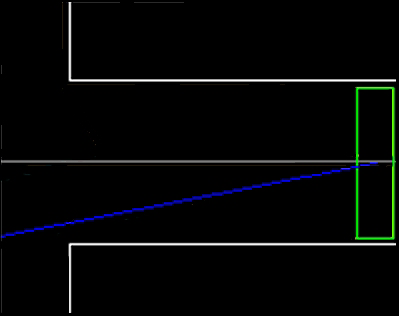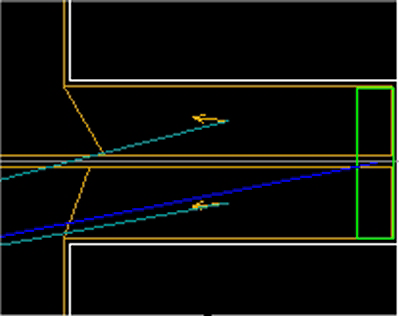Using Partition Guides
Partition Guides are lines that can be drawn in a model in the same way as you would draw CAD lines; the difference is that Partition Guides do not present physical obstructions to Entities and they are grey rather than white.
They are also useful for solving spatial conflicts when you are partitioning your model’s accessible space with Focal Drift Zones. This does not apply to auto-navigation since spatial conflicts do not arise where it is active.
Partition Guides have a tiny area of 7cm (in model-scale terms) surrounding them that cannot be covered by the FDZ. This creates the slight risk of Entities losing instructions if their centres stray into this unpartitioned area. To avoid this, snap all adjacent, generated FDZs to any Partition Guides you have used. See Using Snaps .
Using Partition Guides to resolve a conflict:
-
Click on
 or select
.
or select
.
-
Click on the Create CAD Line icon
 .
.
- Draw a Partition Guide to bisect the conflict area (Partition Guide illustrated below in grey).
-
Click on
 or select
.
or select
.
The batch partitioning process resumes from the last-known suggested Focal Target and tries to partition the remaining accessible space. This time however, the Partition Guide prevents the candidate polygons for each Focal Target from overlapping, allowing the batch partitioning to succeed: